Product
Paya Connect
Description
When considering crediting a customer, a Merchant can either void a transaction while it is still in an open batch, or issue a refund. Merchants can either refund the full transaction amount or partial credit. To process a refund, follow the steps below, if you are looking to issue a void, please review this article.
Resolution
From the Transaction Detail
- Navigate to the 'Transaction Report' by clicking on 'Reports' > 'Transactions' and then click on the 'Transaction Detail Icon' on the left for the transaction you wish to refund.
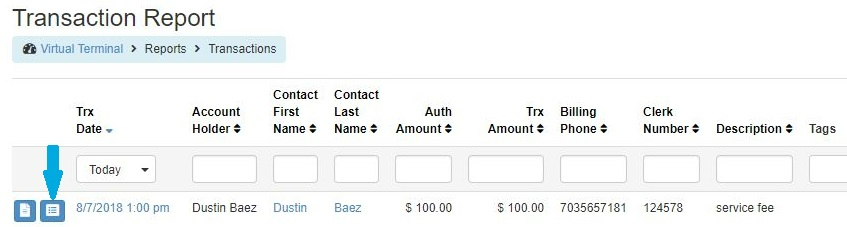
- Click the 'Refund' button from the 'Actions' menu from the 'Transaction Detail' screen.
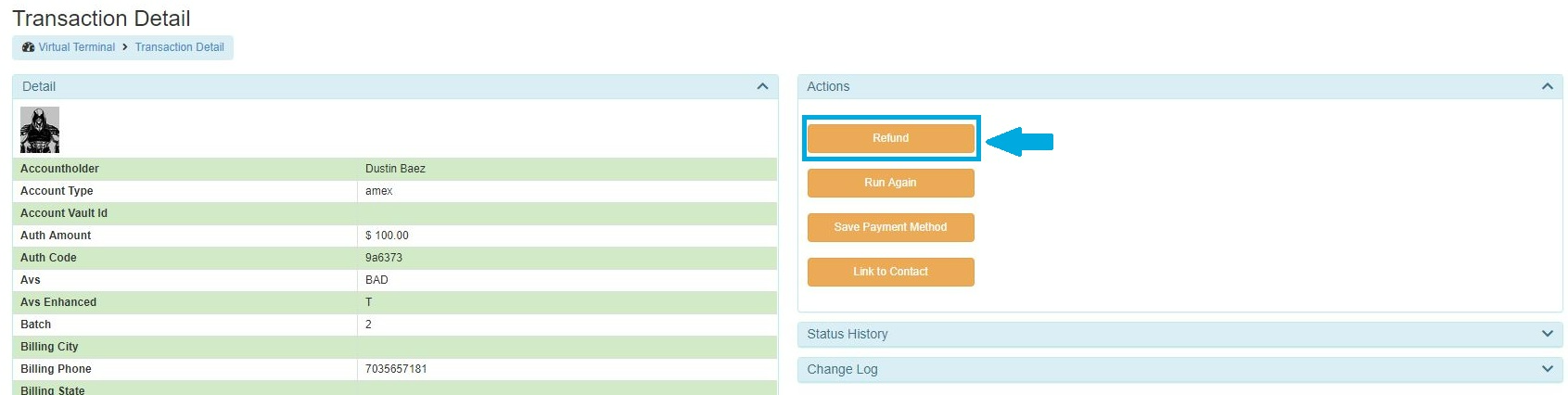
- The refund transaction window will appear with the original transaction amount prepopulated; this can be changed to issue a partial refund. Once the Merchant has made the necessary adjustments they will click the 'Refund Transaction' button.
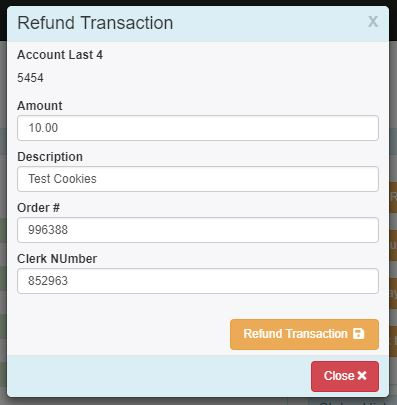
- Once complete the refund receipt will pop up:
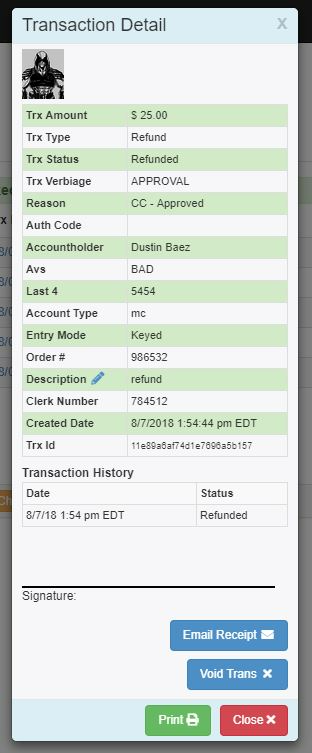
From a Transaction Receipt
- Navigate to the Transaction Report by clicking on Reports --> Transactions and then click on the Receipt Icon on the left for the transaction you wish to refund.
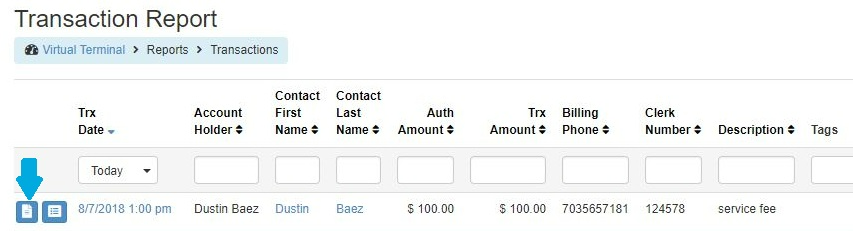
- The Receipt details will pop up and then the merchant will click on the Refund Trans button:
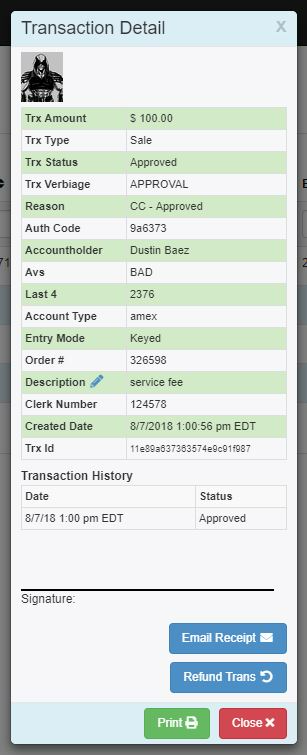
- The refund transaction window will appear with the original transaction amount prepopulated; this can be changed to issue a partial refund. Once the merchant has made the necessary adjustments they will click the Refund Transaction button.
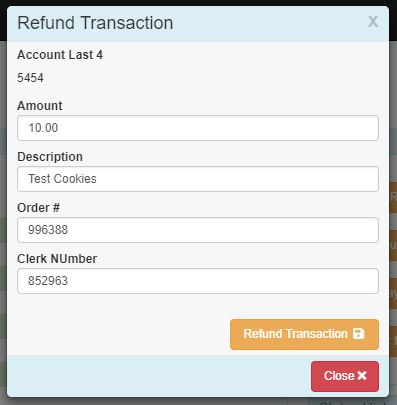
- Once complete the refund receipt will pop up:
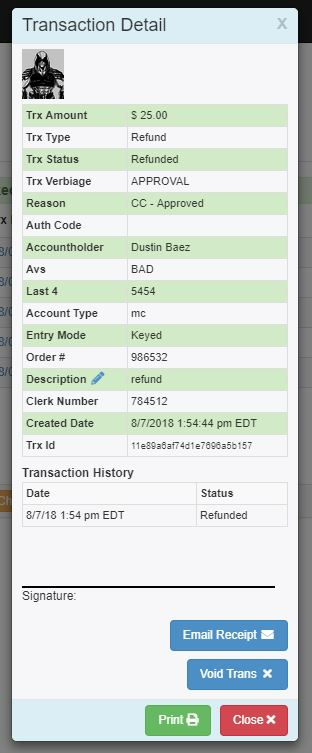
From a Stored Card
This process will be useful in situations where the Merchant may need to issue refunds for multiple transactions; the transactions can be summed together and processed as a one-time refund.
- Merchants can process a refund from the 'Stored Accounts' section of the contact's overview screen. The Merchant will need to click on the orange box next to the stored card and select 'Run Refund':
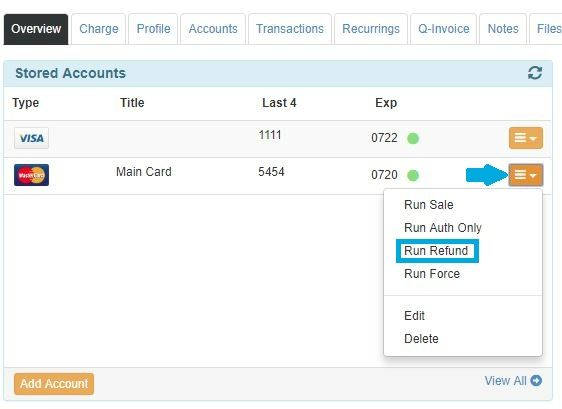
- The 'Refund Transaction' screen will pop up, and the merchant will complete the required information and then click process transaction.
From the Contact Overview Page
This method can be used when the Merchant needs to issue a one-time refund to a different payment card than the stored cards or ones used in a previous transaction.
- Navigate to the contact's overview page, and click on the 'Charge Contact' button at the bottom of the 'Recent Transactions' section:
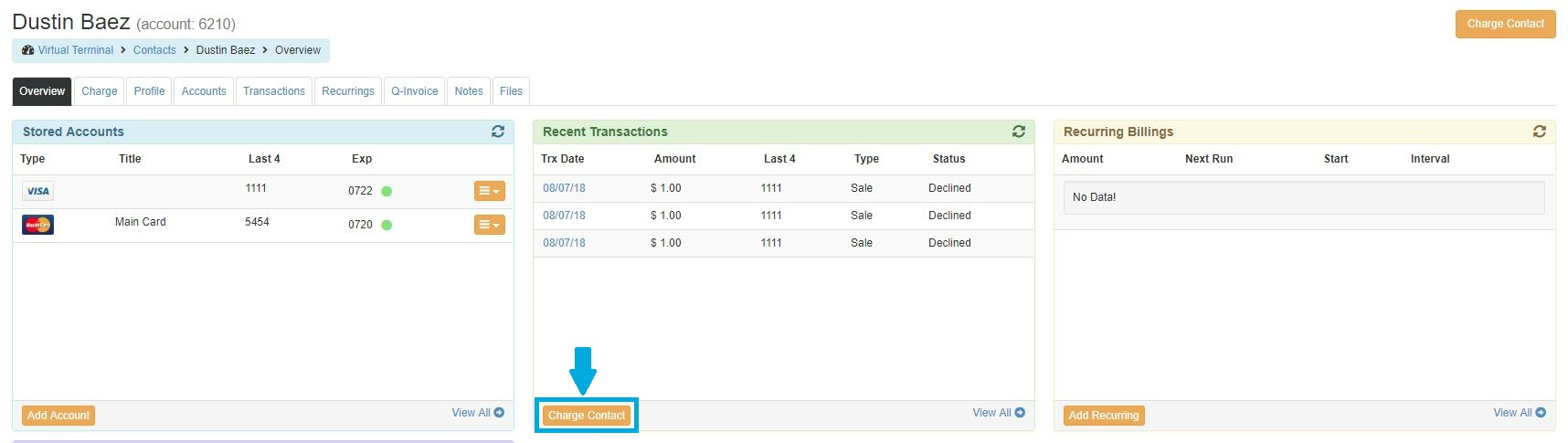
- The virtual terminal will pull up pre-populated with the contact's stored card information. The merchant will need to change the 'Payment Method' selection to 'New Account' from the drop-down:
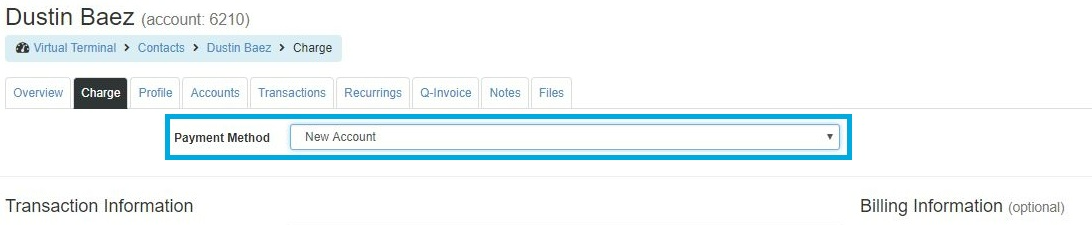
- The Merchant will now need to change the 'Transaction Type' from 'Sale' to 'Refund', then complete the form with the required transaction information.
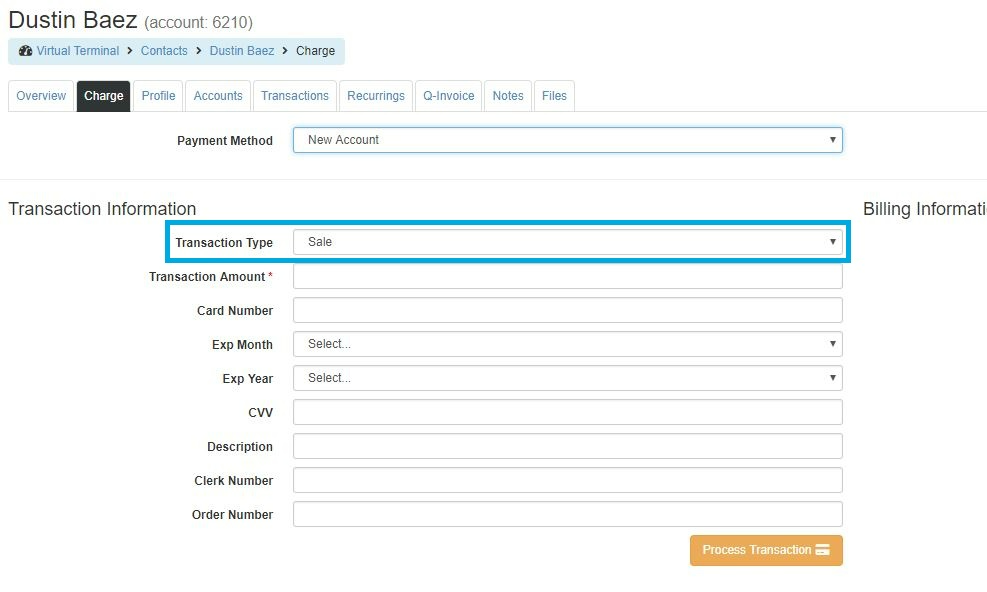
- Click 'Process Transaction', and a transaction summary/receipt will be generated.
If you have questions or require additional information, please contact us, and we will be in touch with you shortly.
