How to adjust or finalize an Auth Only transaction in the Virtual Terminal
Description
How do I adjust or finalize an Auth Only transaction?
Resolution
This guide describes two different ways of finalizing (sometimes called "adjusting" or "capturing") an Auth-Only transaction.
- Method One: Adjusting the transaction amount
- Method Two: Without making any changes
For both methods, please begin by following the steps below:
- Log into the Virtual Terminal
- Go to Batch Management and select Credit Card:
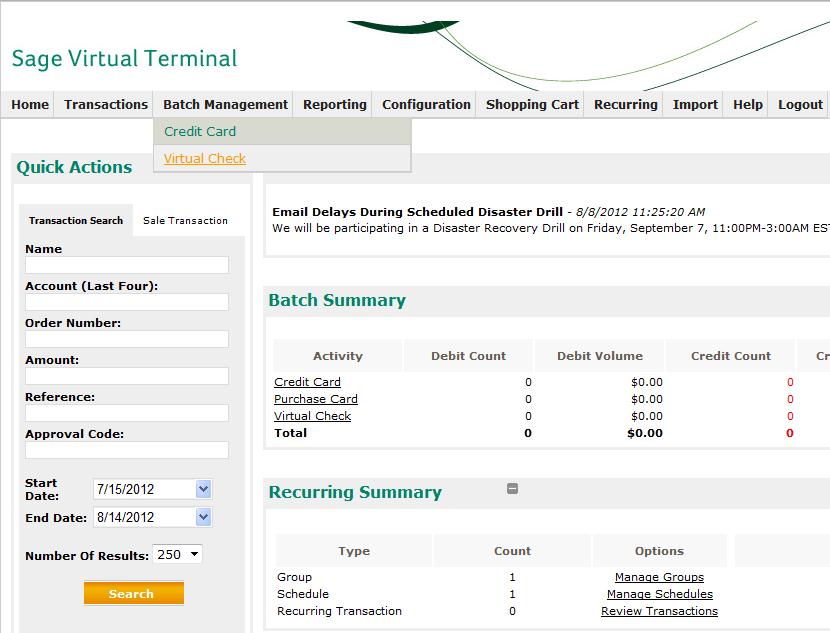
METHOD ONE: Adjusting the Transaction Amount
This method should be used when you need to make a one-time adjustment to the transaction amount to adjust for shipping charges or other charges that were unknown at the time of authorization.
- Under Options click Adjust next to the transaction you want to adjust:

- Change your amounts as necessary.
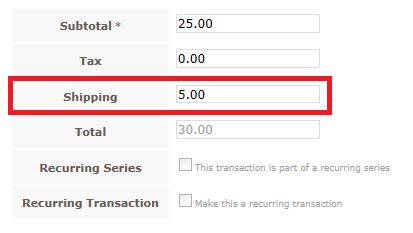
- Click Submit Transaction. Once the page reloads, your Auth-Only transaction will now change to "Prior Auth":
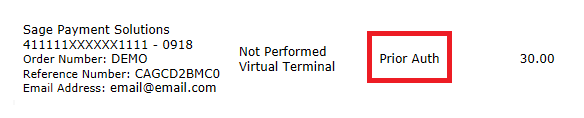
METHOD TWO: Without Making Any Changes
This method should be used when you do not need to make a one-time adjustment to the transaction amount.
- Under the "Settle" column, locate and check off the box to every Auth-Only transaction you wish to capture.
- Select the Capture Checked Transactions button:

- Click Review complete, capture the selected transactions button and this will finalize the Auth-Only transaction.
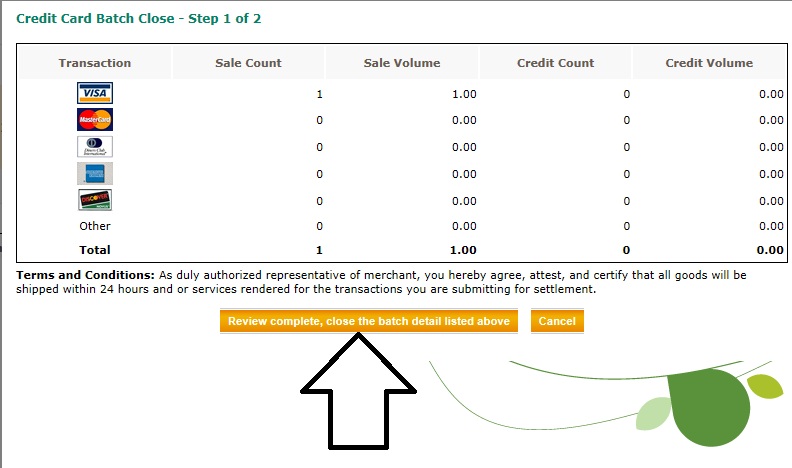
- Your Auth Only transaction will now appear as a "Prior Auth":

If you have questions or require additional information, please submit a ticket and we will be in touch with you shortly.
