Product
Paya Connect Quick Invoice UI
Paya Connect Quick Invoice API
Description
Quick Invoicing is a Paya Connect solution that allows Merchants to send payable invoices via email to receive payment for services. The main purpose of a Quick Invoice request is:
- Ensure verified payee data is provided to the payor before the payment initiation;
- Provide ease of use to the payor, who has minimal data to enter for a payment;
- Provide confirmation of payment to the payor and payee; and
- Facilitate reconciliation of the related payment both for the payee and the payor
The Paya Connect Quick Invoice solution can also be integrated into many software solutions, including ERPs. Currently, Paya Connect has integrated quick invoicing solutions with the following ERPs:
- Sage 100
- Acumatica
- Intacct
Within Paya Connect, there are multiple use cases for providing these capabilities that we refer to as Quick Invoicing:
-
API Driven Solutions
- Partners with integrated tools will initiate an API request to generate Quick Invoices via their Third-Party software. These software solutions can be one-off tools built for a specific customer or a large ERP and everything in between.
- If you are an integrator looking to build a solution that leverages Paya Connect Quick Invoicing tools, please reach out to sdksupport@nuvei.com
-
Paya Connect UI-driven
- Merchants that are using Paya Connect's User Interface may have access to the Quick Invoicing solution to generate payable invoicing within the UI.
- There is no additional cost for this functionality, please contact support@nuvei.com to enable this feature.
- Once this feature is enabled check out this helpful video on how to use Quick Invoicing.
Partner Initiated
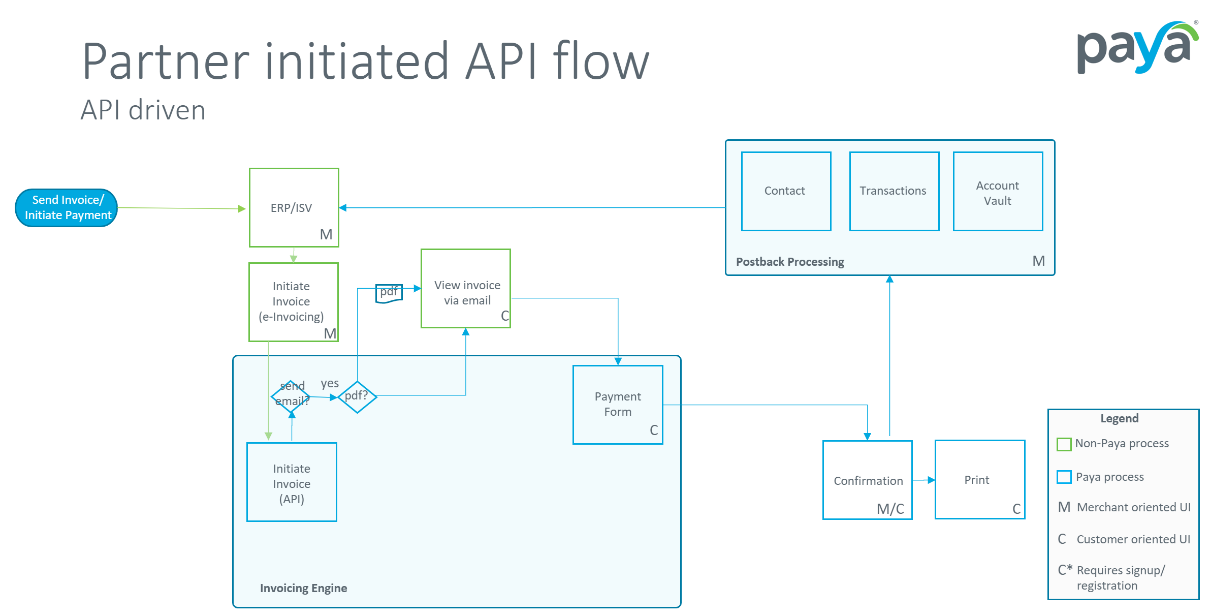
- Merchants will log into their Third-Party solution (we will refer to it as an ERP, but this might be other integrated software as well). The Merchant will initiate an invoice, from the process outlined in the ERP, this will be routed through Paya Connect via the API.
- Paya Connect will facilitate sending the invoice information to the customer via email; this will include attachments (if provided).
- The Merchant's customer can initiate payment by clicking on the link provided in the email, which will take the customer to a secure Paya Connect Payment Form hosted by Paya Connect.
- This payment form can even be branded with the Merchant's logo.
- Paya Connect will handle the payment processing and provide the customer with the ability to email and print a receipt.
- Paya Connect can also provide the Merchant with a confirmation of the payment.
- Paya Connect also provides post-back information via webhooks to the ERP for the payment transaction, or any changes relating to the customer contact and/or stored payment information (account vault tokens).
Merchant Initiated
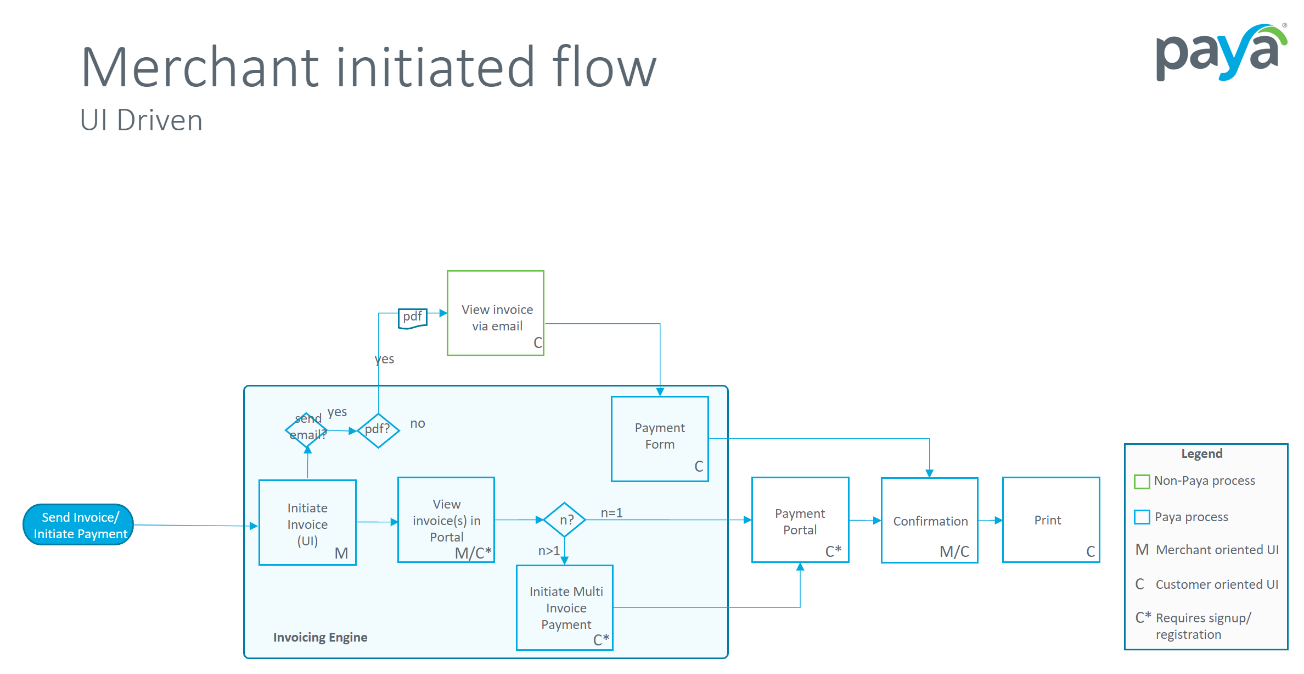
- The Merchant will log into Paya Connect and initiate an invoicing request using the Quick Invoice feature within the UI.
- Paya Connect will facilitate sending the invoice information to the customer via email, with attachment files, if provided by the Merchant.
- The customer can initiate payment by clicking the link provided in the email, this link will take the customer to a Paya Connect secure payment form.
- Once the payment is complete the customer can choose to get a receipt via email and/or printed.
- Paya Connect can also provide the Merchant with a confirmation of the payment.
- Alternatively, the Merchant may elect to have their customers log into the Paya Connect Customer Portal to facilitate payments for their invoices:
- The use of this capability requires the customer portal to be activated on the Merchant's account in Paya Connect.
- If the Merchant chooses to use the Portal, each customer must be a contact within Paya Connect and the Contact must be made into a Contact User.
- Within the Customer Portal, the customer will have access to a dashboard that will allow the customer to view all their invoices (historical and current).
- Customers with access to the Portal will be able to initiate payment for single or multiple invoices.
Combined Solutions
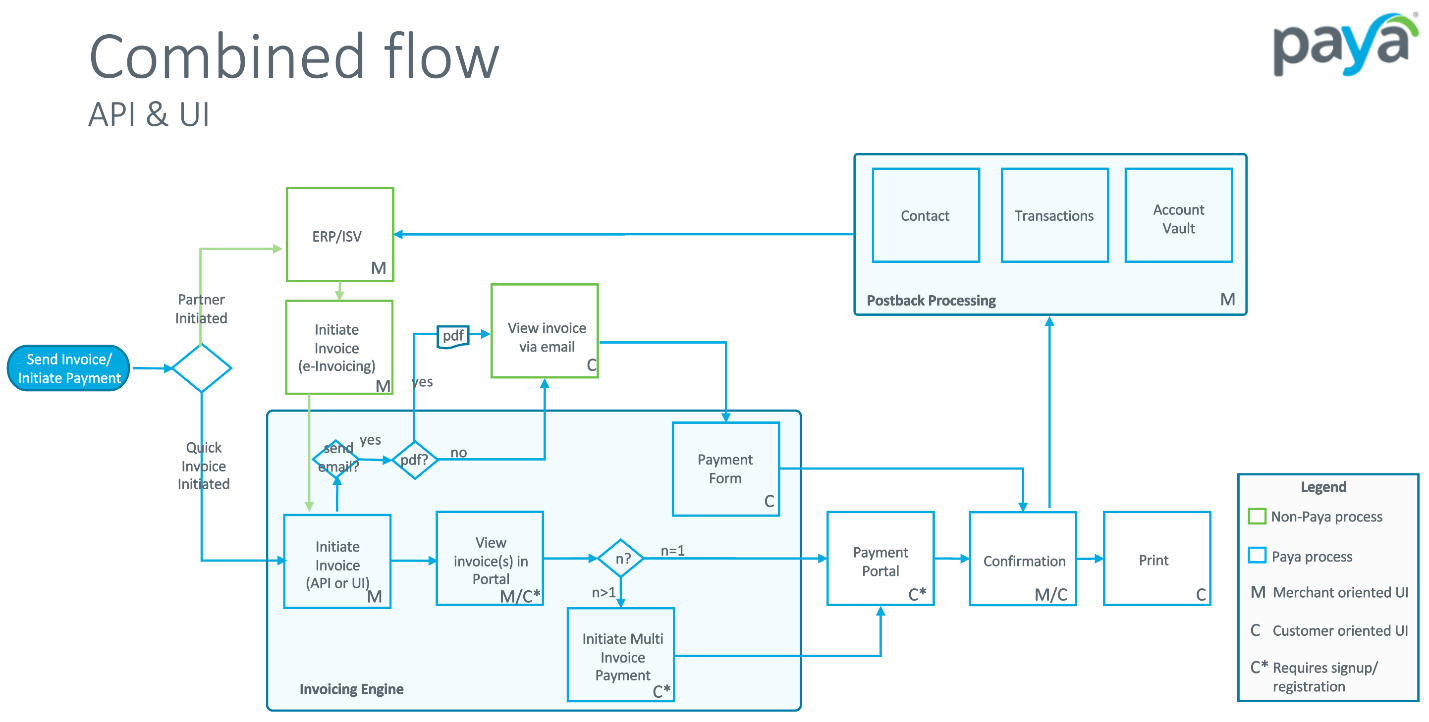
With Paya Connect, flexible workflows with Partners and Merchants can take advantage of the Quick Invoicing tools in the way that best fits their needs.
DeleteKey Features
Merchant Facing (Payee) Features/Benefits
- Flexibility with how a Merchant can initiate a request for payment (API or UI)
- The dashboard allows for a quick view of invoices by status (paid, partially paid, outstanding, and overdue)
- You can define allowable payment options (card only, ACH only, or both)
-
You can tailor the experience via:
- Brandable invoice and email options (logos, personalized templates, etc.)
- Create custom invoice titles and descriptions
- Optional attachments
- Configure reminder options
- Allow partial payments or installment plans
- System and email confirmations of payments
Customer Facing (Payor) Features/Benefits
- Easily initiate secure payments directly from an email
- Dynamic status bar with built-in alerting capabilities based on the due date
- View/download invoice attachments for record-keeping
- Pay the full or partial amount(s)
- Past payments and the remaining balance(s) are shown on the summary screen and payment confirmation screen(s)
- Email confirmations and the ability to print payment receipts
Customer Facing (Payor) Features/Benefits w/Registration
- Dashboard access to manage all invoice(s), payment(s), and account vault information
- Quick view of invoices by status (paid, partially paid, outstanding, and overdue)
- Securely initiate payment via the Portal, including the ability to select vaulted payment methods (account vault)
- Ability to select multiple invoices for simultaneous payment(s)
If you have questions or require additional information, please contact us and we will be in touch with you shortly.
