Product
Vx680
Description
Customers may experience a continual reboot of their Vx Verifone terminals primarily due to software installed by the manufacturer.
Additional Details
Some Vx Series Verifone terminals will require an upgrade prior to June 25th, 2019.
Resolution
To resolve the issue of the Verifone device continually rebooting, follow the step-by-step procedures. When the steps advise to select an option press the option icon:
![]()
Step 1. Power cycle the device:
- Remove battery from the back and then replace.
- Press and hold the green Enter key to restart the terminal.
Step 2. Plug the power cord in again, then hold Enter and 7 together to display the password entry screen.
Note: Pause between each key press of the same number when keying numbers.
Step 3. Key in the password: Press 1, 6, pause, 6, 8, 3, 1, and then press the green Enter key.
Step 4. Select Edit Parameters.
Step 5. Press 1 for Group ID, and then press the green Enter key.
Step 6. Key in the password: Press 1, 6, pause, 6, 8, 3, 1, and then press the green Enter key.
Step 7. The Terminal Mgr Edit G1 CONFIG.SYS displays, press the green Enter key.
Step 8. Add the parameter *DHEAP:
- Select New.
- Press * and then a * displays.
- Press 3, 3 and then *D displays.
- Press 4, 4, 4 and then *DH displays.
- Press 3, 3, 3 and then *DHE displays.
- Press 2, 2 and then *DHEA displays.
- Press 7, 7 and then *DHEAP displays.
- Press the green Enter key.
Step 9. Press 0 for the value, and then press the green Enter key to save the new parameter.
Step 10. Press the red Cancel key.
Step 11. Select Restart.
The terminal will reboot and then display the idle prompt. For example:
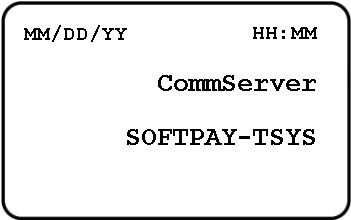
Next step: To start processing sales, select SoftPay, Payments, or Credit/Debit/EMV to access the home screen.
The information above represents a summary of the procedures provided by Tsys at http://www.tsys.com
If you continue to have issues after this process please contact Paya Customer Support at 800-261-0240, or email us at support@paya.com.
