Product
Paya Connect
Description
Paya Connect allows for some customization of outbound emails, such as the Quick Invoice Notification. If you would like to customize these notifications, please reach out to our Support Team to have the Notification Templates added to your location.
Resolution
You must host an image file in order to add a company logo to notification templates. Please follow the steps below:
- From the Location's General Info tab, click on the 'Settings' tab to get started.
- Next, click on 'More' to find the Notifications Template menu.
- Select the template from the list of available templates (if you do not see the template, you will need to reach out to Support for the template to be added to your location).
- In the template editor, click on 'Edit' to allow you to make changes to the content.
- Click on the 'Source Code' icon:
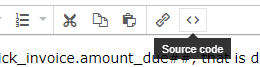
- Add the following line of code to where you would like the image to be inserted to:
- <p><img src="Hosted Image URL" width="233" height="155" /></p>
- Please note that you must use straight quotation marks.
- Once the Source Code is set up the way you like, please click 'OK'.
- Your company logo will now appear in the editor:
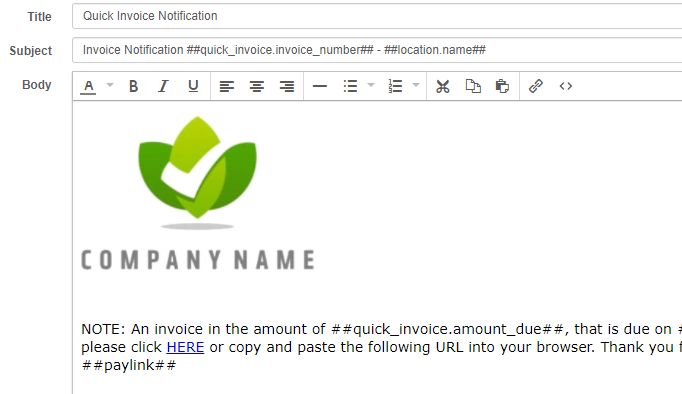
- Now, go ahead and click 'Save'.
If you have questions or require additional information, please contact us and we will be in touch with you shortly.
