Product
VX520
Description
Customers may experience a continual reboot of their Vx Verifone terminals primarily due to software installed by the manufacturer.
Additional Details:
Vx Series Verifone terminals will require an upgrade prior to June 25th, 2019. In order to address this issue, you should perform the below steps on the impacted terminals
Resolution
To resolve the issue of the Verifone device continually rebooting, follow the Reboot Parameter Update procedures.
Then to prevent the issue from happening again, ensure the device is connected to either the internet using an Ethernet cable or to an analog phone line and follow the Estate Management Application (EMA) download steps by watching the video shown in Option 1 or completing the procedures shown in Option 2.
Option 1. Complete the steps in the video:
Option 2. Complete the step-by-step procedures:
Step 1. Print Reports and Settle the batch if needed.
Step 2. From the sale menu, press * to display the application option screen. For Example:
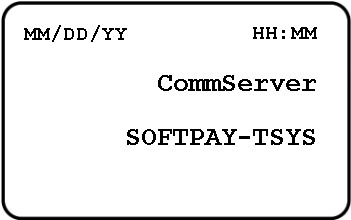
Step 3. Press 9 to display EMA update options.
Step 4. Press the leftmost purple button to select More.
Step 5. Press F2 to select Settings.
Step 6. Key in the password: Press 1, 6, 6, 8, 3, 1, and then press the green Enter key.
-or-
If the password is not accepted, press F2, and then press 1, Alpha, Alpha, 6,6, 8,3,1 and the green Enterkey.
Step 7. Press F3 to select VC Profile.
Step 8. Press F2, F2, to select Comm Type.
Step 9. Verify the Comm Type displays the correct value:
- Internet connections should display IP.
- Phone line connections should display Dial.
Step 10. If the Comm Type is invalid, follow the procedure to change it:
- Press F3 to select Edit.
- Press F2 to change to Dial for a phone line -or- IP for an internet connection.
- Press F3 to select Slct.
- Press F4 to select Exit.
- Press F2 to select OK.
Step 11. Press F4 to select Exit.
Step 12. Press the red Cancel key to exit the settings options.
Press 13. Press F3 to select Update Now.
When the update is successful, an Estate Management Update Check Summary Report prints: TERMINAL IS UP-TO-DATE.
Next step: To start processing sales, press F3 to access the SoftPay/Payments/Credit/Debit/EMV home screen.
Source: My Verifone VX520 device needs an application update. How do I perform an EMA download?
The information above represents a summary of the procedures provided by Verifone at http://support.verifone.com/
If you continue to have issues after this process please contact Paya Customer Support at 800-261-0240, or email us at support@paya.com.
