Product
Paya Connect Desktop (PCD)
Description
These are the instructions for installing Paya Connect Desktop on a computer as a new installation.
Resolution
Paya Connect Desktop requires the installation of a desktop application. This desktop application uses ClickOnce as its deployment and requires System Administrator level access to install. This can be installed by downloading the most current version of the installer compatible with your integration from the Paya Connect Desktop Installation page. The software can be installed from the bootstrapper file locally or from a network file share.
There is a Silent Installation solution for Enterprise-Level Organizations which allows IT Teams to apply the update to group policies. For more information about the Silent Installer please read the following article below:
How do I use the Paya Connect Desktop Silent Installer?
Steps for a basic installation of the Paya Connect Desktop:
- Choose Downloads in the top navigation bar to begin.
- The PCD install will need to be performed for each user, allowing the application to be self-updated from the web without interfering with other users’ installations.
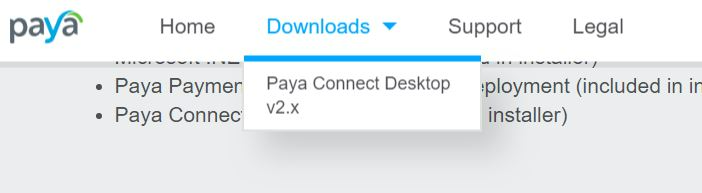
- Once the bootstrapper has been downloaded, navigate to the folder where it is located.
- Extract the folder.
- Right-click on the Extracted Bootstrapper and select Run as Administrator, please note that if you do not have the required permissions you will not be able to successfully install PCD.
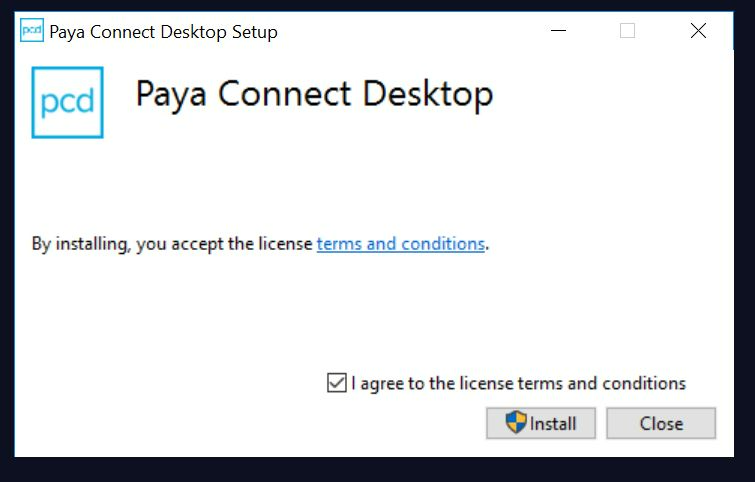
- Once the installation is complete, another installation window will appear to complete the installation to the most current version of the software.
- Click Download and Install to complete the installation.
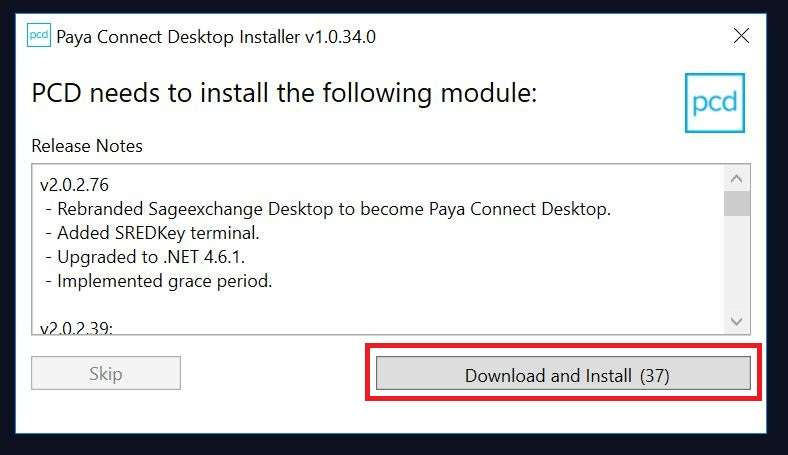
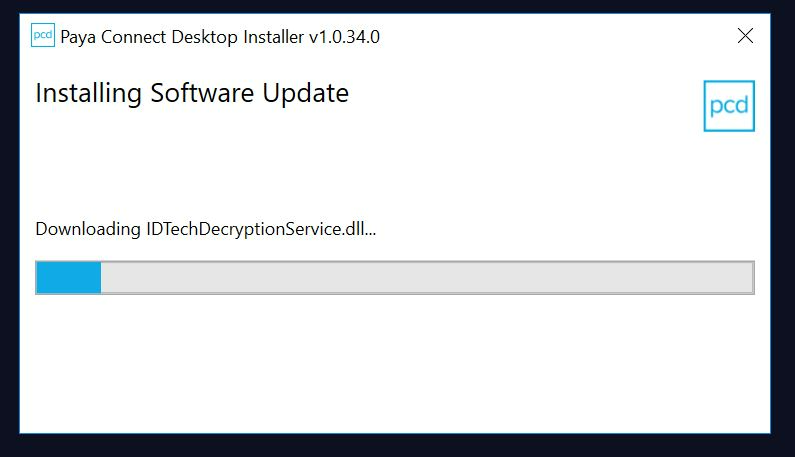
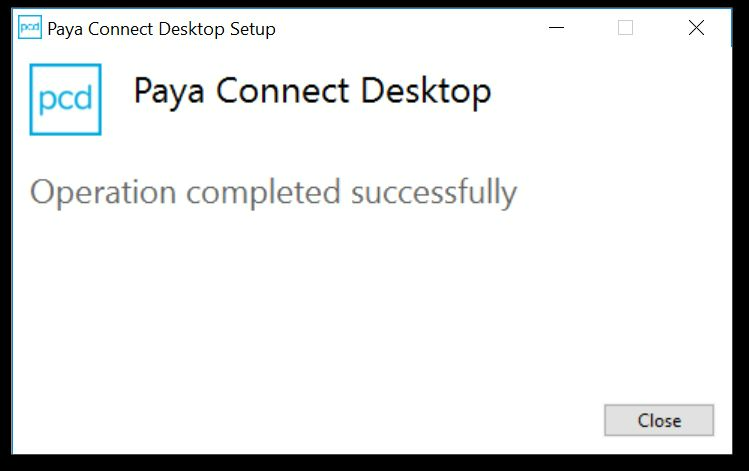
- Paya Connect Desktop will run in the system tray after installation and will automatically start up every time the computer is restarted.
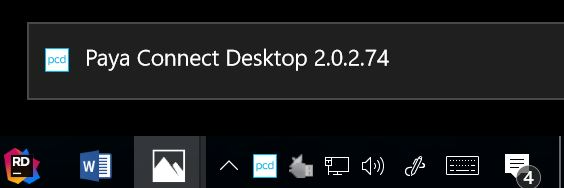
If you have questions or require additional information, please contact us and we will be in touch with you shortly.
