Product
Paya Connect Desktop
Description
Paya offers an enterprise-level solution for rolling out the Paya Connect Desktop. The Silent Installer will allow System Administrators to push new installations and updates to users through pushed network installations (group policies). This solution will help IT Teams that would like to prevent users from updating Paya Connect Desktop themselves due to security policies or specific update vetting procedures.
Resolution
Please Note: If you think this solution will fit your organization's needs, please contact your System Administrator before attempting to use this solution.
The Silent Install version of Paya Connect Desktop is recommended for larger organizations that have admin restrictions at the user/workstation level. It is also useful for enterprise organizations that have the ability to push network installation (group policy). The Silent Install version does not update automatically. PCD Silent Installation is a Windows Installer file (a file with MSI extension) that internally uses the standard PCD installation process but does not require any user input.
Requirements
PCD Silent Installation requires the following items:
- Internet access to download the latest PCD Bootstrapper
- AppDeploy version 1.0.5 or higher (delivered inside the Bootstrapper package)
Installation
- To install PCD using the Silent Installer, please complete the following:
- Navigate to https://www.sageexchange.com/install
- Select Paya Connect Desktop from the downloads menu at the top of the page.
- Scroll down to the 'Silent Installation' section and click 'Download Installer' in the Paya Connect Desktop Distributor row.
- Run the file when it has finished downloading. The file installs the latest version of PCD without displaying any user interface. No additional user actions are required during the installation.
- When the installation is completed, a Paya Connect Desktop shortcut will be available in the Start Menu under the Paya folder.
Distribution
The PCD Silent Installer installs the Paya Connect Desktop Distributor application. The PCD Distributor application includes the following features:
- Install PCD in attended and unattended/silent modes
- Check whether a user skipped the last PCD update
- Enable and disable the PCD update check that is usually performed when the application launches
The PCD Distributor application is installed in one of the following locations depending on your System Architecture:
- Program Files\Sage Payment Solutions\Application Distributor
- Program Files (x86)\Sage Payment Solutions\Application Distributor
The following user interface displays when you execute the Application Distributor program without any command-line arguments:
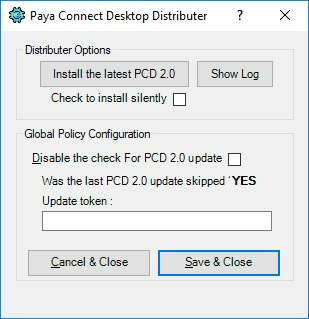
- Select the appropriate options for your system and click Save and Close
The PCD Distributor application supports the following command-line arguments:
- /Quiet – Hides the UI and installs the latest available PCD without any user interaction.
- /EnablePCDUpdate - Enables PCD check for updates every time PCD starts.
- /DisablePCDUpdate - Disables PCD check for updates every time PCD starts.
- /? or /ShowEvents - Shows help information in the event viewer window and waits for PCD installation events as shown in the image below:
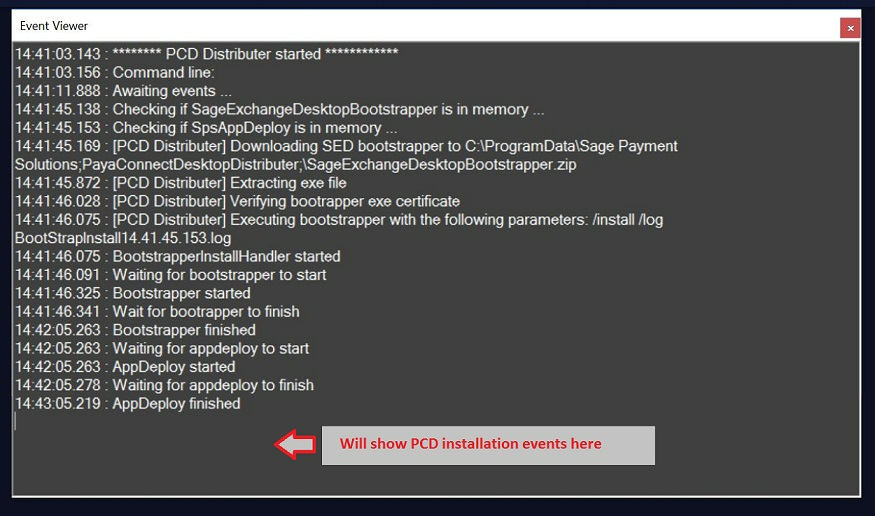
If you have questions or require additional information, please contact us and we will be in touch with you shortly.
