Description
How do I manually settle my batch in the Virtual Terminal?
Resolution
Approved/authorized transactions move into the Open Batch. It is important to settle your batches regularly to avoid expired transactions and to make sure you're receiving your deposits in the fastest possible time.
Most Virtual Terminals can be configured for automatic settlement every night. To confirm your settlement settings, please review: How do I check if my Virtual Terminal is set for automatic batch settlement?.
Even if automatic settlement is enabled, your batch can still be manually settled in the Virtual Terminal at any time. After signing in, move to the Batch Management menu. If you have both Credit Card and Virtual Check service, select the batch you wish to settle; otherwise, select whichever option is present:
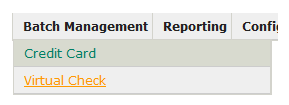
Select Settle Checked Transactions to begin the settlement process (Please note: Only Auth-Only transactions can be unchecked).

Confirm the transactions to be settled, and then select Review complete, close the batch detail listed above:
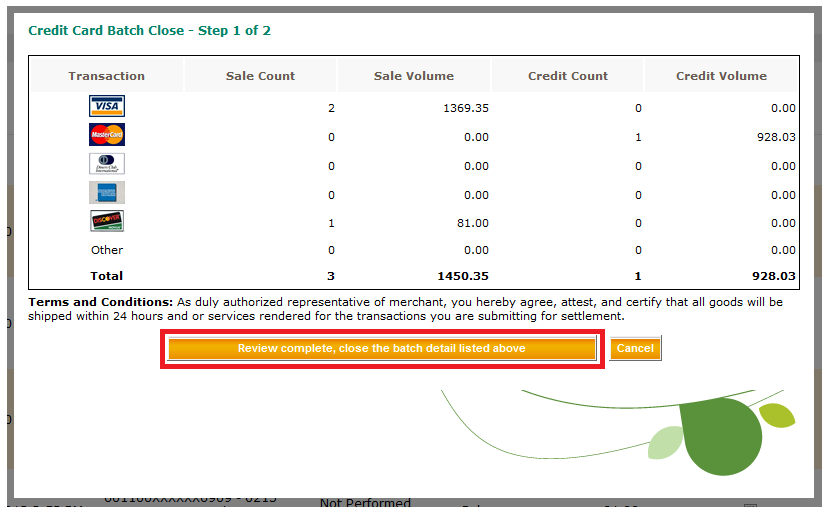
The next page returns the result, typically Batch Close Successful:
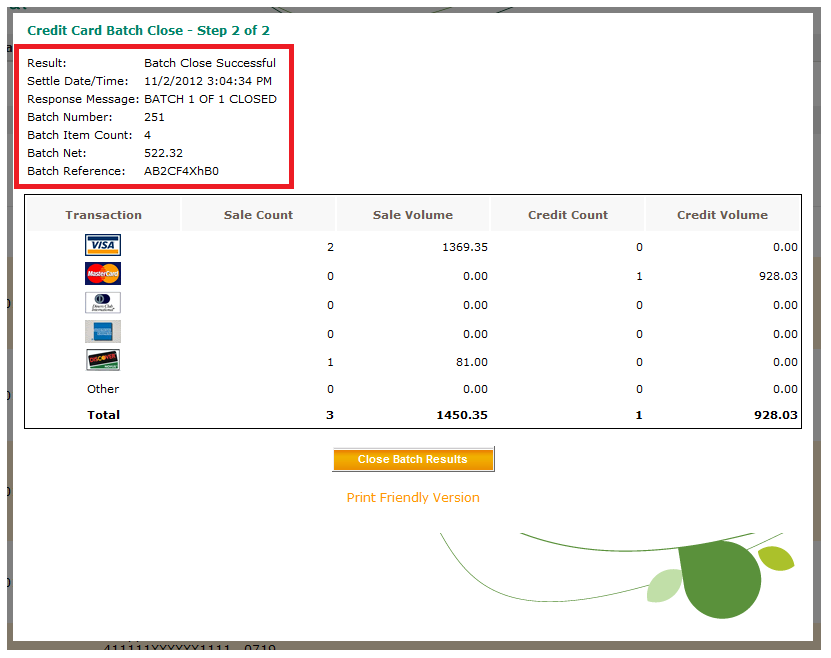
This batch will now be deposited into your bank account in 2-3 business days.
If you have questions or require additional information, please submit a ticket and we will be in touch with you shortly.
