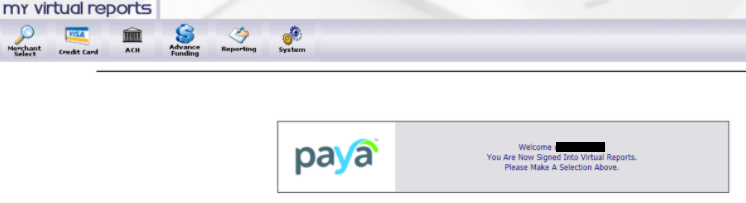Product
My Virtual Reports
Description
This article will show how to register for an account within My Virtual Reports.
Resolution
*Please note that My Virtual Reports is compatible with Internet Explorer, Google Chrome, and FireFox. If you are using an Apple product you will need to download the Mozilla Firefox browser. You can download firefox by clicking HERE
To get to My Virtual Reports go to https://www.myvirtualreports.com/virtualreports/frmIntro.aspx and click merchant.

Once you get to the merchant login screen click here under the Enter Virtual Reports button.

To create a profile you will need to input your 16 digit merchant ID, your bank account number and the code you see on your screen then hit continue. If you do not know your 16 digit merchant ID please reach out to our support team for assistance.

After you hit continue you will then get to the term and conditions. Once you review the term and conditions check the I Agree with Terms and Conditions Provided Above box then hit continue.

Next you will then create a username, password and input your email address. Please follow the instructions regarding the Virtual Reports Password Policy toward the bottom. Once completed then hit continue.

Once you have created username, password and input your email you will then see the screen below. Hit continue to get to the login page.

Input your 16 digit merchant ID, username, and password then hit Enter Virtual Reports.

Once you have successfully logged in you will see the screen below.