Product
Acumatica ERP
Paya Connect
Description
these are the steps for setting up payment methods for the Company. These must be set up in order for the Company to accept payments within Acumatica.
Resolution
Navigate to Finance --> Cash Management --> Setup --> Payments Methods
- Select Settings for Use in AR.

- Select the “Integrated Processing” checkbox and click Save.
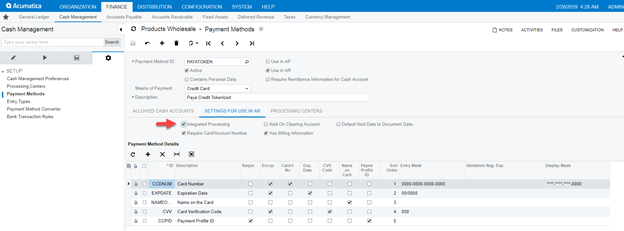
- Click on the Processing Center tab.
- Add the previously created Processing Center to the Payment Method ID section. This creates a link between Payment Method and Processing Center.
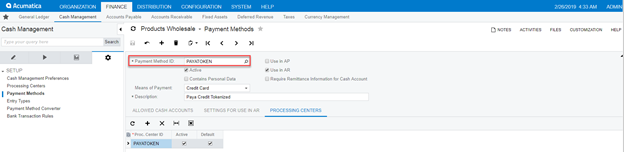
- Navigate to Finance --> Cash Management --> Setup --> Processing Center.
- Click on the Payment Methods tab.
- Click “Test Credentials”.
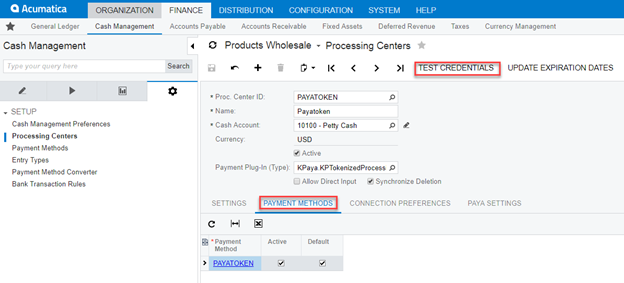
- Valid credentials will result in an “Authentication Successful” message.
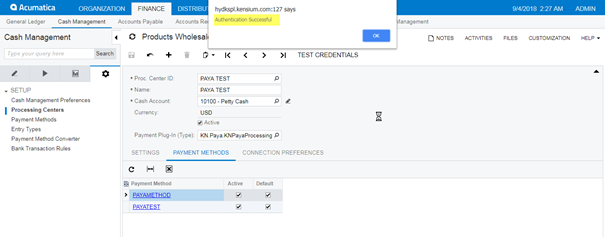
If you have questions or require additional information, please contact us and we will be in touch with you shortly.
