Product
Acumatica ERP
Paya Connect
Description
The Acumatica Customer Portal allows users to pay for unpaid orders and invoices with a credit card. Customers can manage their outstanding payments in one place and immediately synchronize them with Acumatica ERP.
The Acumatica Customer Portal should be preconfigured for the specific customer and the Paya tokenized payment method should be set up for this customer.
Ability to Pay for Sales Orders in Customer Portal
Within the customer portal, sales orders are accessible via Orders --> My Orders. Only open sales orders that have an unpaid balance greater than zero may be subject to payment in the Customer Portal. Select the order to be paid (the arrow will appear) and click Pay. A pop-up will appear where the payment process is performed.
Resolution
- Log into Acumatica Customer Portal to view the main dashboard.
- Select the option for Orders.
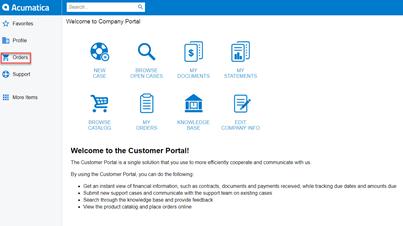
- Select My Orders
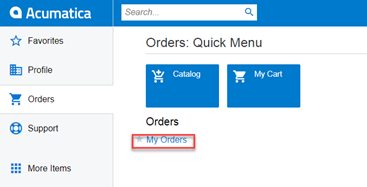
- Select the order by clicking into its row and click Pay.
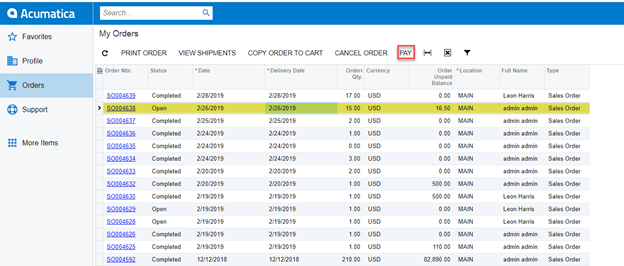
- The Order Payment window will launch.
- The customer can select a stored credit card to complete the order or check New Card box to enter new card details.
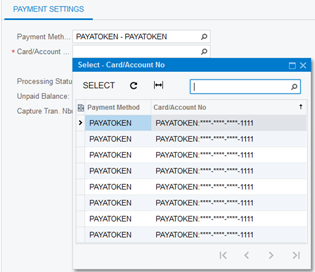
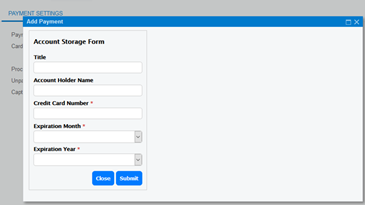
- A successful transaction will result in the Processing Status being changed to Captured.
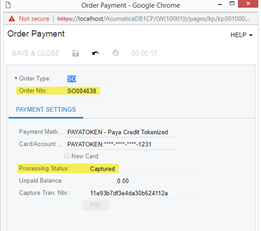
- In Acumatica ERP, the merchant will see the Customer Portal transaction with Open status.
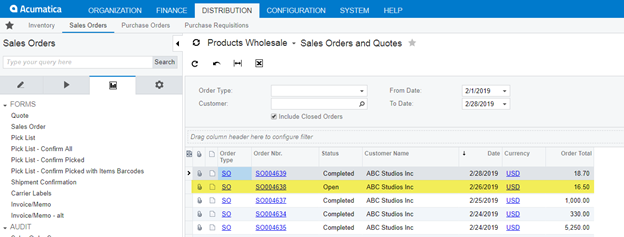
- The Merchant will choose the order by clicking on the row to open and view the Customer Portal order.
- Select Quick Process.
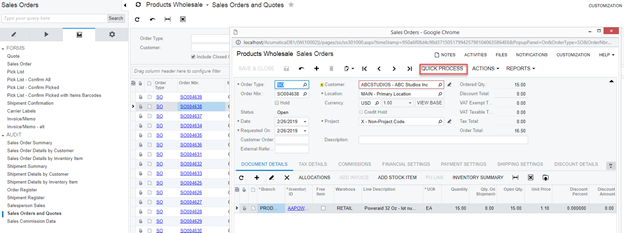
- The Process Order window will launch.
- Checkboxes for any Shipping and Invoicing steps and click OK.
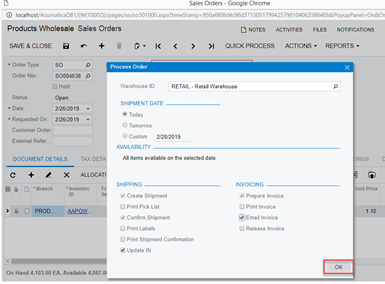
- The Processing Results are displayed.
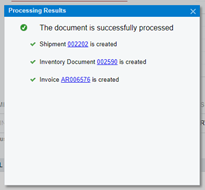
- Close the result windows. The user is returned to the Sales Order page. Refresh the page.
- The sales order status of the Acumatica Customer Portal now reflects Completed.
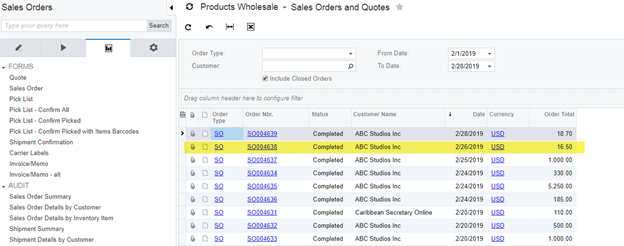
If you have questions or require additional information, please contact us and we will be in touch with you shortly.
