Product
Acumatica ERP
Paya Connect
Description
These are the instructions on how to process credit card payments against an invoice within Acumatica. These payments are processed through Accounts Receivable.
Resolution
Navigate to Distribution > Sales > Invoice
- Select Invoice from the Type dropdown, then select the customer.
- Save the invoice.
- Select the Payment Information tab.
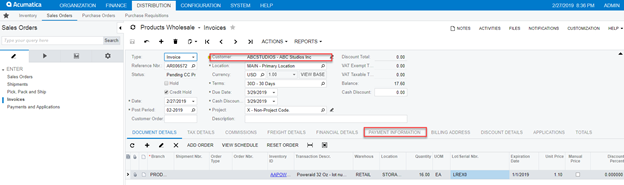
- Click Authorize CC Payment for the invoice.
- After successful authorization of payment, the Processing Center, Transaction number, and Paya Connect Response will be generated.
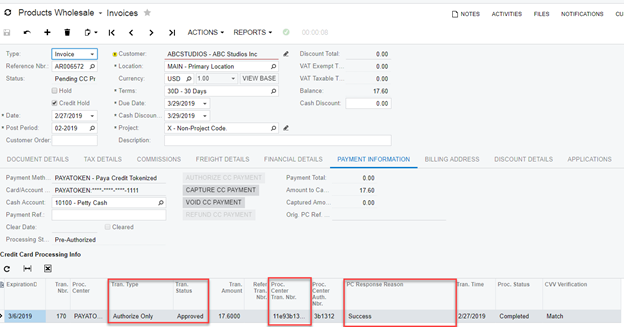
- After authorizing a payment, you can Capture or Void the payment
Capturing a CC Payment
- Click on Capture CC Payment.
- The Reference Transactions Number and the Transaction Type are generated.
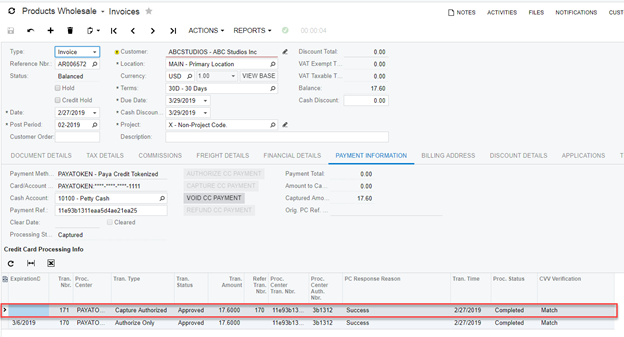
Void CC Auth / Payment
- Click Void CC Auth / Payment button.
- After successfully voiding the payment, the Processing Status is changed to Voided, and the Pre Auth number and the Capture Transaction Number are set to default.

If you have questions or require additional information, please contact us, and we will be in touch with you shortly.
